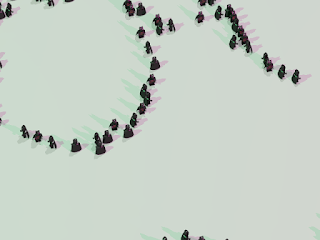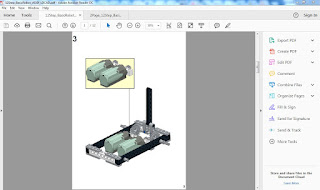Having built my model of my simple LEGO remote control car I now needed to create the documentation.
I've tried a number of documentation tools for LEGO instructions and the instructions that get created directly from Lego Digital Designer are fairly good (and they look a lot like real Lego instructions) but you don't get any control over how those instructions are generated or the order of the steps - LDD works all this out for you. However I was using LDCAD to build my model and I needed instructions for a partial build so I was going to have to use something else. In the end I settled on Trevor Sandy's LPub3D but before I could use LPub3D I needed to add "steps" to my model. Steps allow you to break your model into...er...steps! So that you can specify the order in which you want your LEGO model to be built. LDCAD allow you assign different part to different steps.
I'm still a novice with using steps in LDCAD but I managed to break my model up into 13 steps you can see a video of my steps below.
Note that I didn't start with just one or two bricks - my actual physical models will be partially built so Step 1 starts with with the base of the partial build. Having completed my steps in LDCAD, I could then load my LDR file into LPub3D.
LPub3D reads the LDR data and the step data and presents your LDRAW model as an instruction document. The defaults that LPub33D provides are pretty good, I made some adjustments to some of the LPub3D settings but they don't need a lot of adjusting - the main issue is moving elements around on a page - you sort of expect drag and drop but each page element is locked to a grid on the page (or locked to other elements on the page) so getting the exact layout you want can be challenging, but in the end I go the output I wanted.
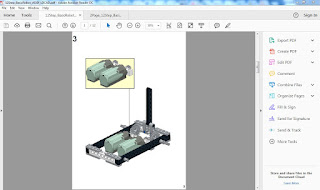
The motor mount "drop-in" (Page 3) is created using an mpd sub-model in LDCAD. Again I'm fairly new at mpd files but LDCAD allows for the separation of certain model elements into sub files - These files are then treated as individual sub builds with break out instructions when the file is loaded into LPub3D. You can also add text and image elements to your instructions (the image files support 32bit png files with transparency so that you can overlay images over your models). The only thing that would be great in LPub3D are probably some basic arrow and circle tools to highlight certain objects and elements.
Once you're happy with the layout of your instructions LPub3D allows you to create a PDF file that you can use to print out your instructions.The last thing I needed to do was to try to squash the instructions so that it only used 1 sheet of paper (as opposed to 12 sheets of paper). To do this I simply used the multipage print option in Adobe Acrobat Reader to layout 6 pages per page and then print it double sided.
Now I had all my instructions on a single sheet ready to go for my plastic Robot Wars experience!
Here's the pdf instructions
And the ldr
file...